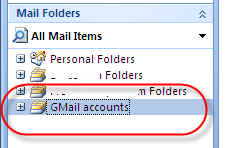
| How To add IMAP addresses and other email accounts | Back to How to index |
In most situations, QSync will need only reference your Outlook folder, Personal Folders > Inbox. However, there may be occasions where you need to specify additional email accounts.
1. You might want to set up email sync accounts for others in your company rather than have them each set up their own specific QSync installation on their desktop computers.
2. You may use GMail or another mail hosting service, either in place of, or in addition to your Outlook service. In most installations, you can add these services directly to your Outlook Mail Folders, as below:
You can then select them in QSync:
However, if you need to set accounts up outside Outlook for syncing into QSync, you can use the below feature.
To do that:
1. Open/Restore QSync. Mouse over the QSync icon in the icon tray in the bottom right area of your computer screen:
2. Right-click the icon. It will display [Restore]:
3. Left-click the [Restore] button to display Q Sync. Click the [Settings] tab, then the [Other email accounts] tab.
Here, you can add as many email account as you'd like. For example, the below sets up a GMail account:
4. Continue to enter as many accounts as needed, assigning them to the correct Assignee.
5. You can also enter accounts for others in your company if you know the account details and have authorized access to their email information. You can assign the synced emails to their specific User accounts using the Assignee dropdown list selector.