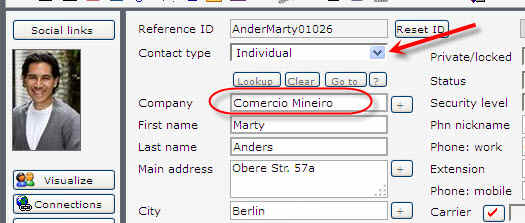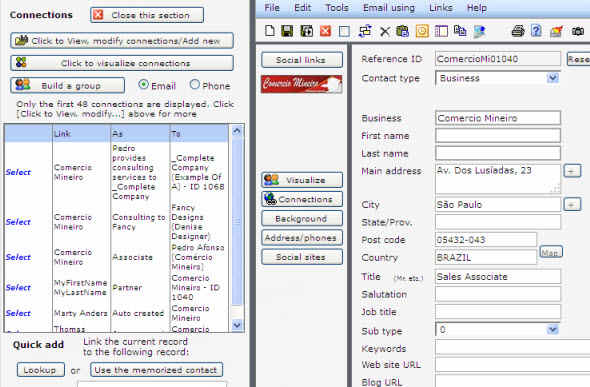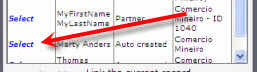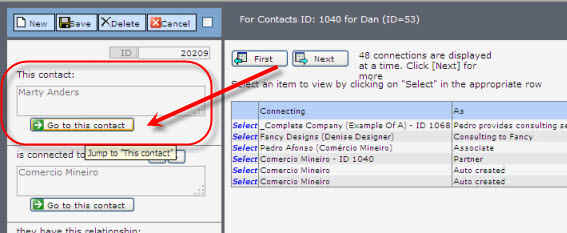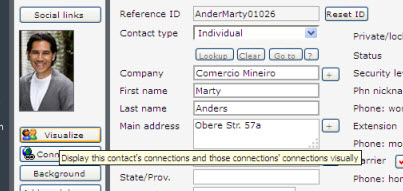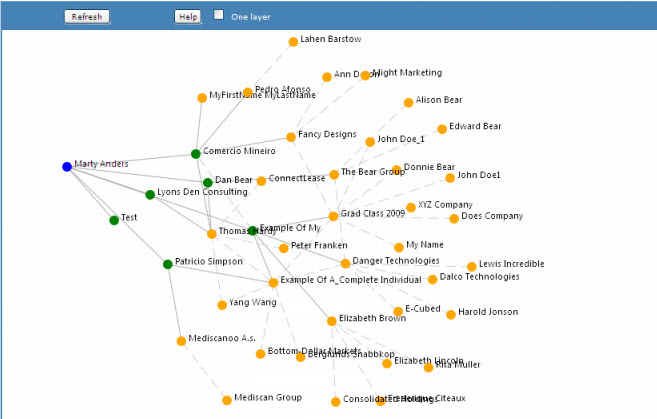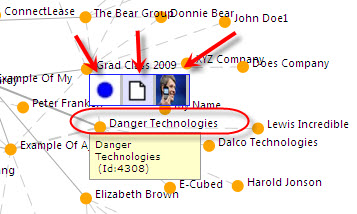Build relationships and connections
A bit about relationships and connections.
It's important to the Sales group and to the company that any contact have as many connections on file as possible. For example, think of LinkedIn and its value. If I know someone on LinkedIn, there are a couple of key things I know about the person when I view his/her
profile:
1. The company s/he works for
2. The immediate connections s/he has.
As a sales person this is very valuable information to me. For example, I might be able to use him to give me a sales lead to one or more of those connections.
As a company, this increases the value of my business.
However, if the LinkedIn person doesn't record his/her company or any connections, then all I have is a basic person, and although valuable, that information is of limited importance to me.
Encourage your company users to:
1. Always enter the contact's company where applicable.
When you add a company to a contact, link it to an existing company contact. If the company is not set up, set up the company. This is important to do. Qwik even proposes to automatically create a company if you set up an individual with a company name that isn't linked.
Here's a contact from our demo at http://dalcotech.com - Marty Anders. You can see he is set up as an Individual and a company is recorded. Since the [Go to] button is visible, the company is also a contact.
Note the company. I can click [Go to] and immediately jump to that company. Now, if I am in that company, I can look at the [Connections] and see all the contacts linked to that company:
Now my contact database is becoming very valuable. For example, in the above, I can see many connections, including the employees, all at a glance.
Now take it a step further. Go [Select] the [Go to this contact] to back to the individual contact profile:
Click [Visualize] from the contact profile:
This brings up our node-based data visualizer - More on that here: http://www.dalcotech.com/qhelp/qvisualizer.htm
This is like visualizing LinkedIn connections. You can move around these contacts, click their image to view, click their page to go to that contact, click their blue dot to make them the prime contact and click the outer layers to see their connections, and so on.
The green dot nodes are the first layer of connections; the orange ones, the second layer. You can click on any node and have it become the main blue node and thereby see all the connections for that contact.
This kind of linking connections helps the company build a very powerful and valuable database.
There's more information here:http://www.dalcotech.com/qhelp/qvisualizer.htm
and
2. Always add connections and set them up as contacts - if it makes sense. Also, if you know the new contact is connected to others already in your database, set up the connections at the time you create the contact.
Groups
Groups are usually intended for special groups that may contain one or more individuals.
More information here and here.